15 Ways To Create More Visual (I.E. Impactful & Memorable) Slides
Slides are meant to be VISUAL Aids.
Something that’s easier for people to understand the words. Something cleverly designed to help the message truly stick in people’s minds long after the talk has finished.
Not a direct representation of the words you’re saying in your talk.
Which means if you’re filling your slides with bullet points
It’s a one-way ticket to snoozeville …

No no no no no!!! 🙈
If you need a little inspiration to make your slides more visual and less ‘texty’ (I don’t think that’s even a word, but it should be ☺️), i’m here to help!
Here’s 15 options for you (ordered from somewhat playful to more serious).
Note: Not all will be relevant for every scenarios you’ll be faced with (I know some companies have very strict guidelines and templates), but there should still be lots of options for you to choose from.
#1 – EMOJIS
I sometimes use Emojis to quickly help people make sense of what I’m talking about. Because an emoji is instantly recognisable.
It’s a bit playful too which is fun!
E.g. If you’re talking about something you don’t want people to do, you could use this emoji.
NOTE: A great site I go to, to get emojis is this one: https://emojipedia.org/
#2 – GIPHS
A great way to add personality and bring a point to life without having to explain it seriously is to use Giphs or Memes.
You might have noticed that I use them a lot in my Newsletters. I also do at times in my slides too.
E.g. I remember a client of mine using GIPHs really creatively for her presentation at CyberCon back in 2019 on SQL injection. She was talking about how her first attempt at hacking a database went and instead of explaining it in detail, she simply shared this GIPH below.

#3 – MEMES
Whilst this is not one I use as much, I know that people in Tech and CyberSec love their Memes. Whether it’s something about Cats, Star Wars, or anything else, it can be a great way to add some personality and fun.
I’ve seen them used when referencing super serious topics, like Security Operations Centres too.
E.g. If you’re talking about what a breach can do to your budget ….
#4 – DRAWINGS
Instead of a stock photo, an alternative is a drawing. It’s less sterile and serious than a photo.
If you wanted to reference a person, you could include a drawing of a person instead of an actual photo of a person.
E.g. I’ve made a reference to Where’s Wally before (when telling people not to give a one-way download in a talk, otherwise they’re doing the same thing as pointing Wally out to people, as opposed to letting them find Wally themselves) and you betcha I included the below drawing in my Slide to bring it to life!
#5 – PHOTOS
A photo can be a great way to help people understand the essence of what you’re talking about.
If you’re referencing an analogy, story or making a point, consider if there’s a photo that could bring this to life.
E.g. This is a slide I’ve used in the past which references the 2 core elements of delivery. Instead of just having two bullets for these options, I added a photo that supported each element visually.
Note: I always try and find images that are not pixilated. i.e. High resolution. Some examples of sites that have good quality stock images you can use are: Canva, Unsplash, Pixabay, etc.
#6 – SHAPES
Also, instead of bullet points, you can use shapes to contain the text, which can add a pop of colour and make it more interesting.
My go-to’s are rectangles and circles.
E.g. Here’s an example of where I’ve turned what could have been basic and boring bullets into something way more visual, using circles.
#7 – COLOUR
A really simple one is to inject some colour into your presentation.
This could just be the colour of the Headings, or it could be the colour of all the text, or you could use a different backgrounds (as opposed to plain white).
Whatever works within your company’s requirements (if it’s for your role).
E.g. Here’s where I’ve used a coloured background and coloured text. I like a lot of colour personally. If you don’t, or if your company’s colour palette is a bit more muted, that’s ok too.
#8 – ICONS
Icons can help people quickly make sense of info and break up a lot of text.
They’re also not too out there, so are a good option for more formal presentations.
E.g. If you’re talking about something you don’t want people to do, you could use an icon as per below (left). OR Sometimes I talk about how giving a presentation is like giving people a gift. In this instance, I could use a gift icon like this (on the right).
There is a website where you can use these icons for free, you just need to attribute them accordingly. https://www.flaticon.com/
#9 – LOGOS
If you’re referencing a company, or multiple companies, (E.g. Vendor, Partner, Product, or even a Report / Document) instead of simply including their name, use their logo.
It’s much more universally recognised, than the text version of their name is.
E.g. If I add the below logo, I’m sure you’ll agree that it’s far more recognisable than just the word Apple would be?
#10 – DEMOS
If you’re referring to a tool, chances are you can also potentially show the tool in action via a demo.
Showing people, rather than telling people in this case is obviously going to give the audience a better idea of what you’re talking about than your words can alone.
I’m sure you can imagine (or ‘imaginate’ as my 4 year old says) what options exist here!
#11 – VIDEOS
If you’ve got a video which brings to life something you’re talking about, share it.
It can be a great way to switch gears and bring in some energy and excitement to your talk.
It could be an interesting snippet of a video that’s funny, or a cool video you came across previously that brings your point to life.
E.g. I remember a presentation I went to in 2022 where the speaker (Catriona Wallace) was talking about Artificial Intelligence. She shared a video at the start of her presentation which was a snippet of a documentary. It gave a really interesting insight into the benefits, but also the ethical problems that might arise with the use of this type of tech.
#12 – GRAPHS
If you’re sharing data or statistics, don’t simply share it in text form.
Create, or source a graph (Line / Bar / Pie etc) and share that instead. It will give people a much better idea of the relevance between the numbers. i.e.
A visual representation can convey an underlying message behind numbers far better than the numbers can.
E.g. Whilst this is old now, I love this graph below, because even though the Uber hack contained 57M records, this visual was clearly created to show how this paled in comparison to a lot of other breaches at the time.
#13 – DIAGRAMS
If you’re trying to explain the relationship between different things (E.g. A Framework / Hierarchy etc), a diagram is a great way to visually show this to people so it comes to life for them.
This works well for things that would be very hard to explain with words.
E.g. An Architecture Diagram, Risk Framework, Employee Structure
#14 – SCREENSHOTS
If you’re talking about a document, or even a tool and you can’t actually bring the document in or show a demo, you could always share a screenshot of the actual document or tool.
It would be better to have a visual of the document, rather than just have the Title of the document written on the Slide.
E.g. In one of my talks I was referencing a Poll I did on LinkedIn. So instead of just talking about it and having the results up there in text form, I showed what the Poll results were from LinkedIn. I.E. This screenshot.
#15 – A BLACK SLIDE
A black slide is great when you don’t want any distractions for the audience.
If you want people to focus back on you at a certain point in the presentation, but you don’t want to have to stop sharing your slides and then start sharing them again, a black slide is actually a really smart way to do this.
E.g. This is literally what it would ‘look like’:
IMPORTANT CONSIDERATIONS
There’s two really important things to keep in mind regarding the above:
- Audience Type | It obviously depends on who your audience is. If you’re presenting to a board, you probably wouldn’t opt for Emojis or Giphs. But if you’re presenting at a Conference, perhaps Giphs and Memes would be a great addition. Etc
- Consistency | You must be consistent with the look and feel of the deck. I wouldn’t combine all of the above, I’d stick to one look and feel or a combination of aspects that work well together. E.g. Stock images and icons are a bit more serious so they could work together. Emojis and giphs are a bit more playful, so they could be used together.
IN SUMMARY
Next time you’re preparing PowerPoint Slides, see how many of these 15 options as you can use.
Bring your points to life in a more visual way and it will be far more memorable for your audience.
That’s a big win for you and your message.
Q – Any of these new for you? OR Did I miss something you do? Let me know!
Emily

Hey, I’m Emily Edgeley, a Public Speaking Coach for the Tech industry. Since 2017 I’ve transformed the lives of thousands, by helping them to communicate with more power. I’ve run 300+ group coaching sessions, coached more than 250 people privately, and helped more than 100+ others give their first ever Conf talk.
I’m on a mission to help people in Tech communicate with clarity, impact, and confidence. To boost your brand, career and industry influence.
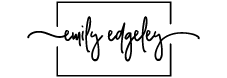













Recent Comments